Backup and Restore: Difference between revisions
No edit summary |
Marked this version for translation |
||
| Line 1: | Line 1: | ||
<languages /> | <languages /> | ||
<translate> | <translate> | ||
<!--T:24--> | |||
[[Category:Backup and Restore]] | [[Category:Backup and Restore]] | ||
Revision as of 18:38, 13 January 2024
ARIS provides a powerful and simple mechanism to keep data safe. Thus, in case of disk failure they can be easily recovered. However, is it crucial to remember that this mechanism is absolutely useless if the backup is not regularly extracted from the hard drive of the computer to a safe external storage device. This is the responsibility of the system administrator.
Backup[edit]
The backup process for ARIS application involves regularly creating backups of the application's database to ensure data safety and the ability to restore the system in case of any issues. Here is a step-by-step guide on how the the backup is perfomred and how to customize it:
1.Access technical administration page: Log in to the application as an administrator and go to the Technical Administration section, then find the parameters tab. This section provides access to the backup-related parameters and settings.
2. Set Backup Frequency: In the parameters tab, locate the backup_frequency parameter. This parameter determines how often the backups will be created. Modify this parameter according to your requirements. For example, if you set it to "6", a backup will be created every six hours. By default it will be set as 23 so it will create a backup daily.
3. Set Backup History: Locate the backup_history parameter in the same tab. This parameter defines the number of backups to retain. Modify this parameter to specify how many backups you want to keep. For instance, if you set it to "5", the system will retain the most recent five backups. By default the parameter is set to three, so the system will only preserve the three most recent backups.

4. Find the Backup Folder: The backup files will be stored in the ARIS/Backend/Database/Backups folder. Here you will find all the backup files with the creation date as name.
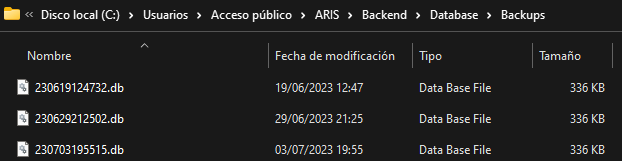
The backup process will be done automatic, you just need to modify, if you see it necessary, the parameters presented above. Every time ARIS is launched, it will generate a backup depending on the backup_frecuency parameter and keep as many as the backup_history parameter indicates.
IMPORTANT NOTICE: You should realize that creating backups is absolutely useless if you do not regularly copy them out of your machine (e.g., to a USB).
Restore[edit]
In case of system failure or hard disk crash, you can restore the system from the latest backup file you extracted, following the next steps:
0. Stop de application: Remember that closing the browser is not enough, but you need to really stop the services running in the background.
1. Locate the last available backup: You should have extracted it to some external storage device, but if the hard disk didn't fail, you will find it in the backup folder C:/Users/Public/ARIS/Backend/Database/Backups (by default).
2. Delete Existing Database: Ensure that the "sql_app.db" file in the Database folder is either deleted or moved out of the folder. This step ensures that the restored backup will replace the existing database.
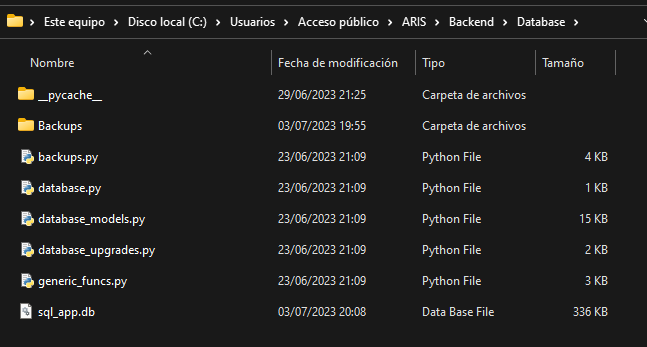
3. Locate the Desired Backup: In the Backup folder (ARIS/Backend/Database/Backups), locate the backup file you want to restore (filename indicates the date with format yymmddhhmmss.db). Choose the most recent backup or the one that suits your needs.
4. Copy Backup File: Copy the selected backup file.
5. Paste and Rename: Paste the copied backup file into the Database folder. Rename the backup file to sql_app.db. This step ensures that the restored backup file becomes the active database file for the application.
6. Restart ARIS
By following these steps, you can perform regular backups of your application's database and restore the system using any of the previously created backup files. It is important to review and update the backup_frequency and backup_history parameters in the Technical Administration section to align with your data retention and backup requirements.