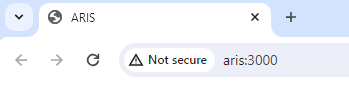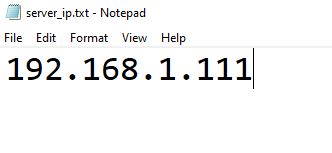WiFi Connection: Difference between revisions
No edit summary |
No edit summary |
||
| (35 intermediate revisions by 3 users not shown) | |||
| Line 1: | Line 1: | ||
[[Category:WiFi Connection]] | [[Category:WiFi Connection]] | ||
<languages/> | |||
<translate> | |||
<!--T:1--> | |||
<div style="float:left; margin: 0px 20px 0px 0px">__TOC__</div> | |||
[[File:localhost.png|300px|thumb|right|Default ARIS url]] | [[File:localhost.png|300px|thumb|right|Default ARIS url]] | ||
<!--T:2--> | |||
ARIS allows other devices in the same network as the laptop/PC acting as server (i.e., the one where it was installed, and actually running the application) to connect to the system and work concurrently. | ARIS allows other devices in the same network as the laptop/PC acting as server (i.e., the one where it was installed, and actually running the application) to connect to the system and work concurrently. | ||
However, ARIS executes by default on “localhost” (i.e., the server itself, which is a way to access services or resources on your own machine without going over the network), and thus not allowing other devices to connect (even if they are in the same network). | However, ARIS executes by default on “localhost” (i.e., the server itself, which is a way to access services or resources on your own machine without going over the network), and thus not allowing other devices to connect (even if they are in the same network). | ||
Hence, this should be properly reconfigured to the right URL (or IP address). | Hence, this should be properly reconfigured to the right URL (or IP address). | ||
== | <!--T:3--> | ||
To make ARIS available through the WiFi connection, the first thing necessary is actually a WiFi. | |||
In cases where neither WiFi nor Ethernet networks are available, the initialization of a Local Area Network (known as HotSpot) from the laptop/PC acting as server allows to create an access point in which other devices can connect and thus work concurrently with ARIS. In order to set up and run ARIS in a HotSpot network, you must do the following: | Just notice that this is different from having Internet connection, which is not really necessary at this point. | ||
There are actually two cases here. | |||
The first one is when the network already exists, and the second is when the network must be created in the same server in the form of a HotSpot. | |||
==Pre-existing network== <!--T:11--> | |||
<!--T:4--> | |||
In cases where WiFi or Ethernet connections are already available, there is the option to run the system in any of these networks. In order to be able to connect multiple devices on the same network to use ARIS concurrently, you will need to set the IP address as follows: | |||
<!--T:6--> | |||
# Look for the IP address (the unique number that identifies where the device is located in the network) of the server executing ARIS. Note that this IP address must be the one of the active network where both the server and the other devices MUST connect. To find out which is the IP address of the server, you should: | |||
## Open Settings: Click on the Start menu (Windows icon) located at the bottom-left corner of your screen. Then click on the gear icon labeled "Settings" to open the Windows Settings menu. | |||
## Navigate to Network & Internet Settings: In the Windows Settings menu, click on the "Network & Internet" option. This will take you to settings related to your network connections. | |||
## View Network Status: In the Network & Internet settings, you'll see various options on the left side. Click on "Status". This will show you an overview of your network status. | |||
## Change Adapter Options: Under the "Status" section, find and click on the "Change adapter options" link. This will open a window displaying all the network adapters available on your computer. | |||
## Find Active Network Connection: In the Network Connections window, you'll see a list of network adapters. Identify the available network connection (one from these three in the following example: Ethernet, WiFi or Local Area Connection - a.k.a. HotSpot) where ARIS needs to run. Note that the chosen network MUST be also available for the other devices to connect too (i.e., visible from those devices). Right-click on the active network connection and select "Status" from the context menu (right button in the mause or touch pad).[[File:Netconnections.png|900px|thumb|center|Network Connections example]] | |||
## Check Connection Status: In the Status window for your network connection, click on the "Details" button. This will open a new window displaying detailed information about your network connection. | |||
## Find the IP address: In the Network Connection Details window, look for the "IPv4 Address" field. This field will display your active IP address.[[File:Ncdetails.png|300px|thumb|center|Network Connection details example]] | |||
## Note Down the IP address: Take note of the IP address displayed next to "IPv4 Address." This is the active IP address of your PC in the network. | |||
# Copy this IP address in the 'ARIS\Frontend\build\server_ip.txt' file: | |||
## Navigate to 'C:\Users\Public' folder and find the 'ARIS\Frontend\build\server_ip.txt' file. | |||
## Copy the selected IP address to this file, removing the previous content.[[File:Server_ip_file.png|200px|thumb|center|Editing server_ip.txt]] | |||
## Save the changes and close the file. | |||
<!--T:7--> | |||
Now, the next time ARIS starts, it will run in the desired URL. | |||
[[File:Url.png|300px|thumb|right|ARIS on network URL]] | |||
Hence, you can type the URL (192.168.1.111:3000 in the example) in a browser of this or any other device connected to the same network and access ARIS concurrently. In this example, the selected network to run ARIS was "MiFibra-842E” (WiFi). So all devices connected to this network, can thus access the application as in the server. | |||
==HotSpot network== <!--T:12--> | |||
<!--T:8--> | |||
In cases where neither WiFi nor Ethernet networks are available, the initialization of a Local Area Network (known as HotSpot) from the laptop/PC acting as server allows to create an access point in which other devices can connect and thus work concurrently with ARIS, even without any Internet connection. In order to set up and run ARIS in a HotSpot network, you must do the following: | |||
# | <!--T:9--> | ||
#Download and install [https://mypublicwifi.com/publicwifi/en/index.html MyPublicWiFi software], an assistant which will enable the creation of the HotSpot. | |||
#Once successfully installed, open the application. You will see the main configuration page. | #Once successfully installed, open the application. You will see the main configuration page. | ||
#In this page, select “WLAN Hotspot” tab and set the following options: | #In this page, select “WLAN Hotspot” tab and set the following options: | ||
#:Network Access: Router Mode (NAT) | #:Network Access: Router Mode (NAT) | ||
#:Internet Connection: | #:Internet Connection: WiFi (0.0.0.0) | ||
#:Network name (SSID): arisWiFi (can be anything else) | #:Network name (SSID): arisWiFi (can be anything else) | ||
#:Network key: arisnetwork (can be anything else) | #:Network key: arisnetwork (can be anything else) | ||
#When finished, click the “Start Hotspot” button. In case of success, the IP address in which the HotSpot is running will be shown, alongside with the previously configured name of the network. At this point, nearby devices will be capable of connecting to the “arisWiFi” by selecting this network and introducing the key. | #When finished, click the “Start Hotspot” button. In case of success, the IP address in which the HotSpot is running will be shown, alongside with the previously configured name of the network. At this point, nearby devices will be capable of connecting to the “arisWiFi” by selecting this network and introducing the key.[[File:Publicwifirunning.png|300px|thumb|center|Setting the HotSpot configuration.]] | ||
#Find the 'C:\Users\Public folder and open the ARIS\Frontend\build\server_ip.txt' file. | #Find the 'C:\Users\Public folder and open the ARIS\Frontend\build\server_ip.txt' file. | ||
#Copy the IP address where the HotSpot is running (192.168.5.1 in the example) into this file, removing the previous content. | #Copy the IP address where the HotSpot is running (192.168.5.1 in the example) into this file, removing the previous content.[[File:Serverfilehp.png|200px|thumb|center|Editing server_ip.txt]] | ||
#Save the changes and close the file. | #Save the changes and close the file. | ||
<!--T:10--> | |||
The next time ARIS starts, it will run in the HotSpot network URL. Hence, you can type the URL (192.168.5.1:3000 in the example) in a browser of this or any other device connected to the HotSpot and access ARIS concurrently. | The next time ARIS starts, it will run in the HotSpot network URL. Hence, you can type the URL (192.168.5.1:3000 in the example) in a browser of this or any other device connected to the HotSpot and access ARIS concurrently. | ||
[[File:Urlhp.png|300px|thumb|right|ARIS on HotSpot network URL]] | |||
Note that for this type of networks there is the option to set a custom server name instead of the numeric IP address, making it easier to access the system in the browser. The steps to set up this feature are explained in detail below. | |||
===Setting custom server name in the 'hosts' file=== <!--T:13--> | |||
Furthermore, '''only for HotSpot connections ( | <!--T:14--> | ||
Furthermore, '''only for HotSpot connections (in case of WiFi and Ethernet connections the server name cannot be configured this way, but must be done by the network administrator)''', there is the option to set a server name instead of the numeric IP address so it can be easier to remember. For this purpose, we must edit the Windows hosts file: | |||
<!--T:15--> | |||
#Open Notepad as an Administrator: | #Open Notepad as an Administrator: | ||
##Click on the Start menu (Windows icon) located at the bottom-left corner of your screen. | ##Click on the Start menu (Windows icon) located at the bottom-left corner of your screen. | ||
| Line 60: | Line 81: | ||
##Choose "Open." | ##Choose "Open." | ||
##In the file explorer window, navigate to the following location: C:\Windows\System32\drivers\etc | ##In the file explorer window, navigate to the following location: C:\Windows\System32\drivers\etc | ||
##Change the file type dropdown menu to "All Files" to make sure you can see the hosts file. | ##Change the file type dropdown menu to "All Files (*.*)" (in the bottom-right corner of the window) to make sure you can see the hosts file. | ||
##Select the file named "hosts" and click "Open". | ##Select the file named "hosts" and click "Open". | ||
#Edit the Hosts File: | #Edit the Hosts File: | ||
##The hosts file will open in Notepad. | ##The hosts file will open in Notepad. | ||
##You'll see some comments at the beginning of the file | ##You'll see some comments at the beginning of the file (lines starting with a "#" symbol). | ||
##To add an entry, go to the end of the file on a new line. | ##To add an entry, go to the end of the file on a new line. | ||
##Enter the IP address you want to assign (such as "192.168. | ##Enter the IP address you want to assign (such as "192.168.5.1") followed by a space and then the servern name you want to map to that IP address. For example: "192.168.5.1 aris" [[File:Hosts_new.png|500px|thumb|center|Editing hosts file]] | ||
#Save the Changes: | #Save the Changes: | ||
##After making your changes, click on "File" in the top-left corner. | ##After making your changes, click on "File" in the top-left corner. | ||
| Line 73: | Line 94: | ||
##Close Notepad once you've saved the changes. | ##Close Notepad once you've saved the changes. | ||
<!--T:16--> | |||
After these steps, you must set the 'ARIS/Frontend/build/server_ip.txt' with the same name as in the hosts file, instead of the IP address, as explained in the previous section.[[File:ArisURL.png|150px|thumb|center|Editing server_ip.txt]] | After these steps, you must set the 'ARIS/Frontend/build/server_ip.txt' with the same name as in the hosts file, instead of the IP address, as explained in the previous section.[[File:ArisURL.png|150px|thumb|center|Editing server_ip.txt]] | ||
Once you start ARIS, it will | <!--T:17--> | ||
Once you start ARIS, it will be accessible through the “aris” URL as set before. Accessing this in the browser of the devices connected to the HotSpot will access the application as in the server itself.[[File:ArisURL2.png|300px|thumb|right|Custom ARIS URL]] | |||
</translate> | |||
Latest revision as of 12:20, 31 January 2025

ARIS allows other devices in the same network as the laptop/PC acting as server (i.e., the one where it was installed, and actually running the application) to connect to the system and work concurrently. However, ARIS executes by default on “localhost” (i.e., the server itself, which is a way to access services or resources on your own machine without going over the network), and thus not allowing other devices to connect (even if they are in the same network). Hence, this should be properly reconfigured to the right URL (or IP address).
To make ARIS available through the WiFi connection, the first thing necessary is actually a WiFi. Just notice that this is different from having Internet connection, which is not really necessary at this point. There are actually two cases here. The first one is when the network already exists, and the second is when the network must be created in the same server in the form of a HotSpot.
Pre-existing network[edit]
In cases where WiFi or Ethernet connections are already available, there is the option to run the system in any of these networks. In order to be able to connect multiple devices on the same network to use ARIS concurrently, you will need to set the IP address as follows:
- Look for the IP address (the unique number that identifies where the device is located in the network) of the server executing ARIS. Note that this IP address must be the one of the active network where both the server and the other devices MUST connect. To find out which is the IP address of the server, you should:
- Open Settings: Click on the Start menu (Windows icon) located at the bottom-left corner of your screen. Then click on the gear icon labeled "Settings" to open the Windows Settings menu.
- Navigate to Network & Internet Settings: In the Windows Settings menu, click on the "Network & Internet" option. This will take you to settings related to your network connections.
- View Network Status: In the Network & Internet settings, you'll see various options on the left side. Click on "Status". This will show you an overview of your network status.
- Change Adapter Options: Under the "Status" section, find and click on the "Change adapter options" link. This will open a window displaying all the network adapters available on your computer.
- Find Active Network Connection: In the Network Connections window, you'll see a list of network adapters. Identify the available network connection (one from these three in the following example: Ethernet, WiFi or Local Area Connection - a.k.a. HotSpot) where ARIS needs to run. Note that the chosen network MUST be also available for the other devices to connect too (i.e., visible from those devices). Right-click on the active network connection and select "Status" from the context menu (right button in the mause or touch pad).

Network Connections example - Check Connection Status: In the Status window for your network connection, click on the "Details" button. This will open a new window displaying detailed information about your network connection.
- Find the IP address: In the Network Connection Details window, look for the "IPv4 Address" field. This field will display your active IP address.
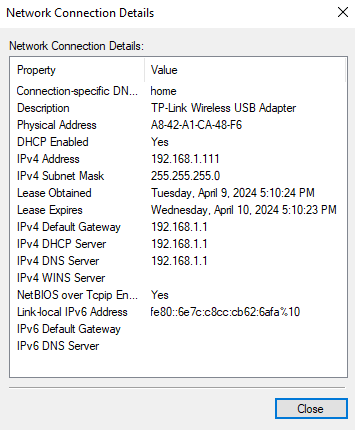
Network Connection details example - Note Down the IP address: Take note of the IP address displayed next to "IPv4 Address." This is the active IP address of your PC in the network.
- Copy this IP address in the 'ARIS\Frontend\build\server_ip.txt' file:
Now, the next time ARIS starts, it will run in the desired URL.

Hence, you can type the URL (192.168.1.111:3000 in the example) in a browser of this or any other device connected to the same network and access ARIS concurrently. In this example, the selected network to run ARIS was "MiFibra-842E” (WiFi). So all devices connected to this network, can thus access the application as in the server.
HotSpot network[edit]
In cases where neither WiFi nor Ethernet networks are available, the initialization of a Local Area Network (known as HotSpot) from the laptop/PC acting as server allows to create an access point in which other devices can connect and thus work concurrently with ARIS, even without any Internet connection. In order to set up and run ARIS in a HotSpot network, you must do the following:
- Download and install MyPublicWiFi software, an assistant which will enable the creation of the HotSpot.
- Once successfully installed, open the application. You will see the main configuration page.
- In this page, select “WLAN Hotspot” tab and set the following options:
- Network Access: Router Mode (NAT)
- Internet Connection: WiFi (0.0.0.0)
- Network name (SSID): arisWiFi (can be anything else)
- Network key: arisnetwork (can be anything else)
- When finished, click the “Start Hotspot” button. In case of success, the IP address in which the HotSpot is running will be shown, alongside with the previously configured name of the network. At this point, nearby devices will be capable of connecting to the “arisWiFi” by selecting this network and introducing the key.

Setting the HotSpot configuration. - Find the 'C:\Users\Public folder and open the ARIS\Frontend\build\server_ip.txt' file.
- Copy the IP address where the HotSpot is running (192.168.5.1 in the example) into this file, removing the previous content.
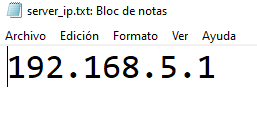
Editing server_ip.txt - Save the changes and close the file.
The next time ARIS starts, it will run in the HotSpot network URL. Hence, you can type the URL (192.168.5.1:3000 in the example) in a browser of this or any other device connected to the HotSpot and access ARIS concurrently.

Note that for this type of networks there is the option to set a custom server name instead of the numeric IP address, making it easier to access the system in the browser. The steps to set up this feature are explained in detail below.
Setting custom server name in the 'hosts' file[edit]
Furthermore, only for HotSpot connections (in case of WiFi and Ethernet connections the server name cannot be configured this way, but must be done by the network administrator), there is the option to set a server name instead of the numeric IP address so it can be easier to remember. For this purpose, we must edit the Windows hosts file:
- Open Notepad as an Administrator:
- Click on the Start menu (Windows icon) located at the bottom-left corner of your screen.
- Type "Notepad" into the search bar.
- Right-click on Notepad in the search results.
- Select "Run as administrator" from the context menu. If prompted for permission, click "Yes."
- Open the Hosts File:
- In Notepad, click on "File" in the top-left corner.
- Choose "Open."
- In the file explorer window, navigate to the following location: C:\Windows\System32\drivers\etc
- Change the file type dropdown menu to "All Files (*.*)" (in the bottom-right corner of the window) to make sure you can see the hosts file.
- Select the file named "hosts" and click "Open".
- Edit the Hosts File:
- The hosts file will open in Notepad.
- You'll see some comments at the beginning of the file (lines starting with a "#" symbol).
- To add an entry, go to the end of the file on a new line.
- Enter the IP address you want to assign (such as "192.168.5.1") followed by a space and then the servern name you want to map to that IP address. For example: "192.168.5.1 aris"

Editing hosts file
- Save the Changes:
- After making your changes, click on "File" in the top-left corner.
- Choose "Save" to save the changes to the hosts file.
- Close Notepad:
- Close Notepad once you've saved the changes.
After these steps, you must set the 'ARIS/Frontend/build/server_ip.txt' with the same name as in the hosts file, instead of the IP address, as explained in the previous section.

Once you start ARIS, it will be accessible through the “aris” URL as set before. Accessing this in the browser of the devices connected to the HotSpot will access the application as in the server itself.