Define new language: Difference between revisions
No edit summary |
|||
| Line 25: | Line 25: | ||
''{"fileName": "NewLanguageCode", "label": "NewLanguageName"},'' | ''{"fileName": "NewLanguageCode", "label": "NewLanguageName"},'' | ||
You don't have to worry about modifying any other file, if you have followed the above two steps you have successfully added a new language to the ARIS system, that will automatically be added to the | You don't have to worry about modifying any other file, if you have followed the above two steps you have successfully added a new language to the ARIS system, that will automatically be added to the Language in the [[User Guide#Navigation bar|Navigation bar]]. | ||
Revision as of 18:10, 12 January 2024
In this section you will find the information that will help you to add new languages to the ARIS application.
Introducction[edit]
The multilanguage system of ARIS is implemented through some files, but to add a new language you will only need to know about two of them: languageList.json and the language JSON files. You will find these files in the lang folder in ARIS system files (under "C:\Users\Public\ARIS\Frontend\build" by default in MSWindows).
languageList.json[edit]
This file contains a list of all the languages that the multilanguage system of the ARIS application can handle. All the languages it contains will appear in the dropdown menu on the ARIS navigation bar.
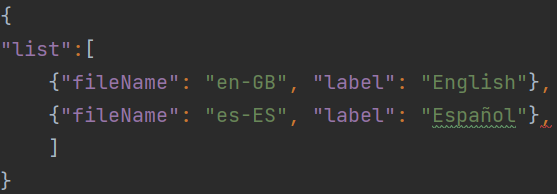
Language JSON files[edit]
By default, the ARIS system contains language JSON files that correspond to the Spanish and English languages. These files contain all the translations of the messages displayed in ARIS interface, following a JSON structure where the key has to be the same in all the language files, you can see the example in the images below.
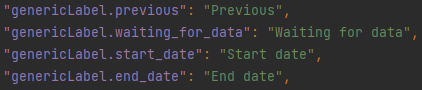

How to add a new language?[edit]
Thanks to how the multilanguage system is implemented, in order to add a new language not provided by default in the distribution, you only have to follow two simple steps that we explain below.
· Step 1: Add a new language JSON file. Remember that it must follow the same structure as the files for other languages, so they must all contain the same keys. We recommend naming the new files as the ISO 639-1 code of the new language.
· Step 2: Add the new language to the languageList.json file just as the other languages already listed.
{"fileName": "NewLanguageCode", "label": "NewLanguageName"},
You don't have to worry about modifying any other file, if you have followed the above two steps you have successfully added a new language to the ARIS system, that will automatically be added to the Language in the Navigation bar.