Configuration: Difference between revisions
No edit summary |
No edit summary |
||
| Line 3: | Line 3: | ||
<graphviz border='frame' format='svg'> | <graphviz border='frame' format='svg'> | ||
digraph ConfigurationDiagram { | digraph ConfigurationDiagram { | ||
nodesep=0.05; | |||
node [shape=oval style=filled fillcolor=orange fontsize="9pt" margin="0. | node [shape=oval style=filled fillcolor=orange fontsize="9pt" margin="0.1, 0.1"]; | ||
Configuration [label="Configuration"]; | Configuration [label="Configuration"]; | ||
Revision as of 09:10, 13 March 2023

The configuration functionality allows the user to manipulate ARIS, adding or changing some of its aspects for a better customization. These have been divided into two groups, depending on the knowledge needed to use them. The first group is absolutely generic and any person in the lab should be able to provide the required information. However, for the second group, more specific biomedical knowledge will be needed.
Generic configuration[edit]
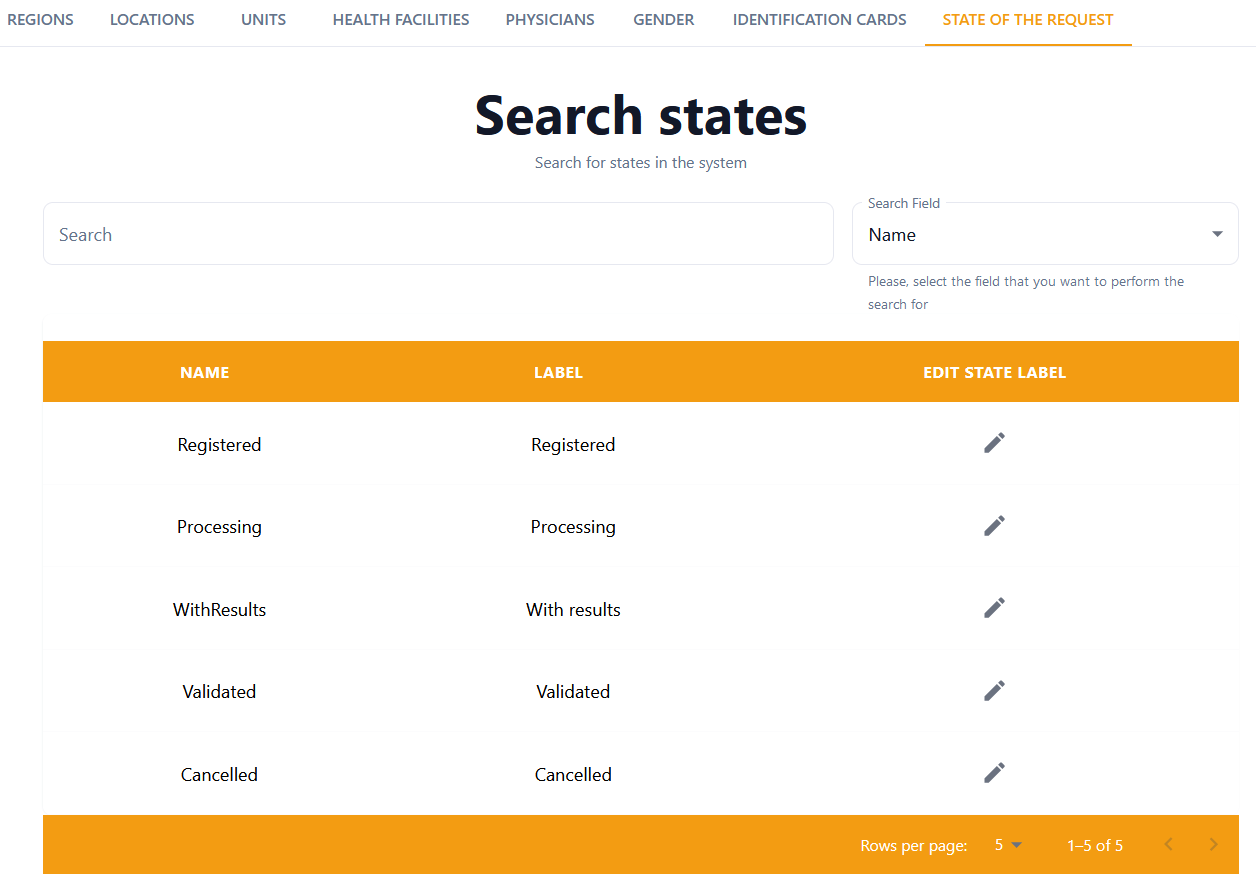
This form controls the values of all non-free text fields (i.e., those that appear when clicking on an arrow) within the app. Through each tab, the user is able to create, edit and delete the values of one of these fields.
If the laboratory is not interested in one of the values, but the user does not wish to delete the information from the system, it can be simply disabled, so it will not be shown in the corresponding drop-down menu. This is done by unticking the Active checkbox.
⇔
List of tabs:
- Regions
- Locations
- Units
- Health Facilities
- Physicians
- Gender
- Identification cards
- State of the request
Some of them also include hierarchical information. Thus, physicians point to health facilities, health facilities point to locations and these to regions. This information is used in the forms to show the right available values depending on the parent choice in the hierarchy.
State of the request[edit]
From the state of the request tab, only the label field can be edited. Notice that this indicates the different phases a request goes through in the application during its lifecycle, and not only a passive value to be stored.
Technical configuration[edit]
The Laboratory areas, Kinds of sample, Sample incidents, Sample origins and Pregnancy phases tabs, have exactly the same effect as the ones under the generic configuration (i.e., they simply provide the available values in drop boxes). However, the following tabs have further effects in the behaviour of the forms.
Analytical tests[edit]
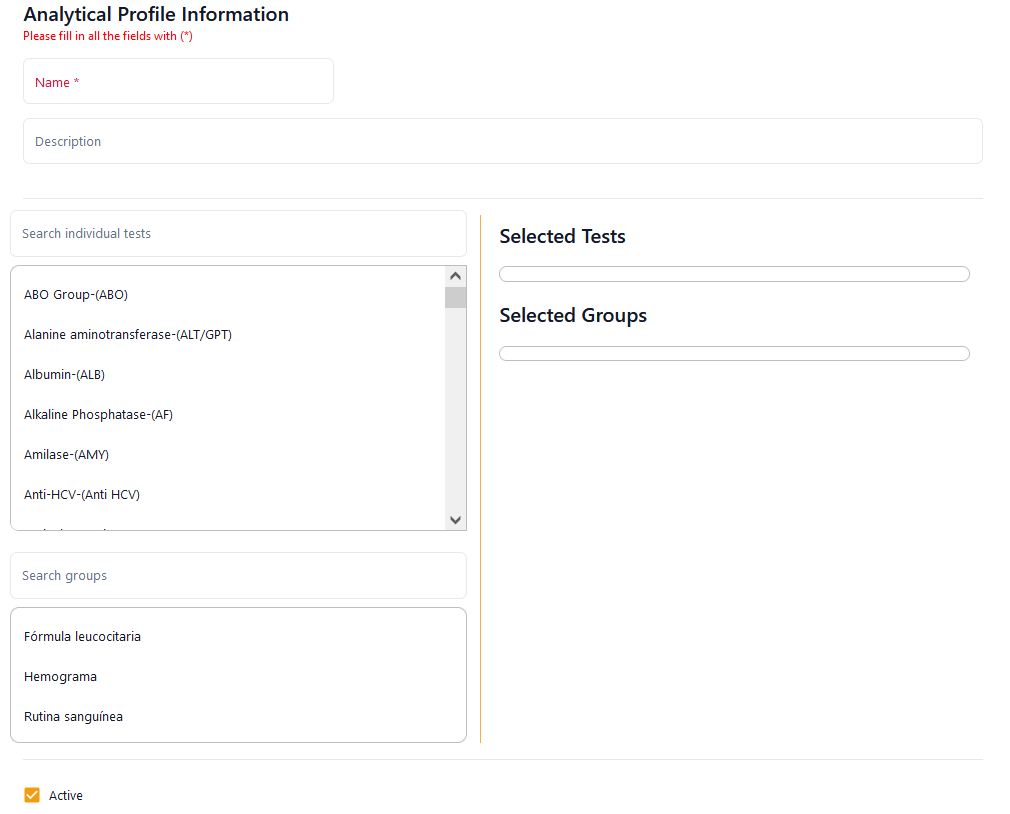
This is without doubt the most crucial concept in the configuration, since it defines the available kinds of tests in the laboratory. They are identified by a name, but also contain a code that will always be shown next to the name. To facilitate the management of the laboratory, kinds of tests are assigned to a laboratory area, which will be used both in the generation of reports for the patients, as well as in the analysis of data regarding the performance of the laboratory itself.
Each kind of test is then related to a kind of sample. Only after that kind of sample is provided by the patient, the corresponding test will be allowed to have an associated result.
The units of the test can be indicated for informative purposes, but upper and lower bounds of the result can be defined. These will be automatically checked. Only results within the declared boundaries will get a green tick next to them. Those outside the boundaries will be detected and automatically marked with a red cross. Validating the value will rely anyway on the laboratory supervisor. However, a note can be provided here to indicate exceptions to the boundaries or any information that is considered relevant to either the technician or the supervisor.
Finally, there are two specific boolean fields:
- Referred → Indicates that an action or test is performed in another hospital. The option marked in the configuration only determines the default of this field for each test. It does not impede the user from choosing differently in the Requests forms.
- Automatic → Enables the kind of test to be partially automated. The result of the test is not manually obtained by a person, but by an AI. If this option is disabled in the configuration, the user will not be able to mark it otherwise in the Requests forms. However, if it is enabled, the user will be able to choose if she desires for the test to be done automatically or not in the Requests forms.
Analytical tests groups[edit]
In this tab, groups of tests can be formed for a quicker selection when choosing which tests to perform on a patient. When creating or editing a new group, a Group Of Tests Information form must be filled in or modified. In this form, the group must be given a name and the user must choose the tests included in the group from the box provided. In the left-hand side list, the groups are in alphabetical order and if the user wishes for a quicker option, there is a search bar on top of the box to write down and filter the tests. Simply clicking on the name of a test adds it to the group, hence appearing in the right-hand side list.
The analytical tests groups are also used to sort the tests in the generated report of a request.
Analytical profiles[edit]
In this tab, profiles of tests can be formed for a quicker selection when choosing which groups of tests or individual tests to perform on a patient. When creating or editing a new profile, an Analytical Profile Information form must be filled in or modified. In this form, the profile must be given a name and the user must choose the tests and the groups included in the profile from the lists provided. The groups and tests are in alphabetical order and if the user wishes for a quicker option, there is a search bar on top of the box to write down and filter the tests and groups.
Choosing a group selects in the corresponding list all the tests belonging to it. Then, these cannot be individually removed from the profile, but only by removing the group. Moreover, a test added later to the group will automatically appear as part of any profile containing that group.
Analytical profiles do not have any effect in the report generated for a request.
Reporting order[edit]
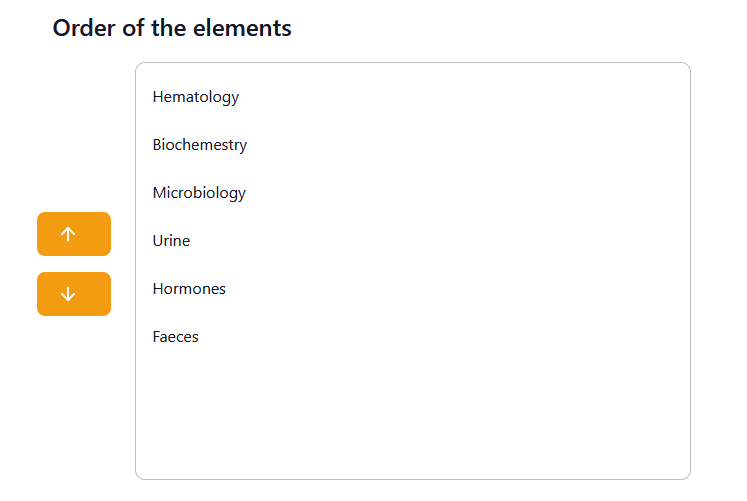
This tab allows ordering the elements in the PDF worklist and in the report of a request. The tests appearing in them will be firstly sorted by laboratory area, then groups of tests, and finally individual tests. This is done by choosing one of the three elements, which will lead to another form with a list and two vertical arrows on the left side of the image. Any number of elements can be simultaneously selected by simply clicking on them. Then, the arrows will allow to move them up or down in the list, and hence in the generated PDF documents.