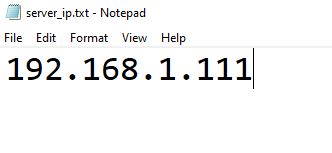WiFi Connection: Difference between revisions
No edit summary |
No edit summary |
||
| Line 4: | Line 4: | ||
ARIS allows other devices in the same network as the central PC running the application to connect to the system and to work cooperatively. However, ARIS executes by default on “localhost” (i.e. the computer you are currently using, a way to access services or resources on your own machine without going over a network), and thus not allowing other devices (even if they are in the same network) to connect to this address. | ARIS allows other devices in the same network as the central PC running the application to connect to the system and to work cooperatively. However, ARIS executes by default on “localhost” (i.e. the computer you are currently using, a way to access services or resources on your own machine without going over a network), and thus not allowing other devices (even if they are in the same network) to connect to this address. | ||
==Running ARIS on network URL== | |||
In order to be able to interconnect multiple devices to run ARIS simultaneously on the same network, you will need to: | In order to be able to interconnect multiple devices to run ARIS simultaneously on the same network, you will need to: | ||
Revision as of 18:12, 16 April 2024

ARIS allows other devices in the same network as the central PC running the application to connect to the system and to work cooperatively. However, ARIS executes by default on “localhost” (i.e. the computer you are currently using, a way to access services or resources on your own machine without going over a network), and thus not allowing other devices (even if they are in the same network) to connect to this address.
Running ARIS on network URL[edit]
In order to be able to interconnect multiple devices to run ARIS simultaneously on the same network, you will need to:
- Look for the IP address (the unique number that identifies where the device is located on the network) of the central PC executing ARIS. Note that this IP address must be of an active network where both the central PC and the other devices MUST connect. To get the IP address of the central PC:
- Open Settings: Click on the Start menu (Windows icon) located at the bottom-left corner of your screen. Then click on the gear icon labeled "Settings" to open the Windows Settings menu.
- Navigate to Network & Internet Settings: In the Windows Settings menu, click on the "Network & Internet" option. This will take you to settings related to your network connections.
- View Network Status: In the Network & Internet settings, you'll see various options on the left side. Click on "Status." This will show you an overview of your network status.
- Change Adapter Options: Under the "Status" section, find and click on the "Change adapter options" link. This will open a window displaying all the network adapters available on your computer.
- Find Active Network Connection: In the Network Connections window, you'll see a list of network adapters. Identify the available network connection (one from these 3 in the following example: Ethernet, Wi-Fi or HotSpot (Local Area Connection)) where ARIS will run. Note that the chosen network MUST be also available for the other devices to connect too. Right-click on the active network connection and select "Status" from the context menu.

Network Connections example - Check Connection Status: In the Status window for your network connection, click on the "Details" button. This will open a new window displaying detailed information about your network connection.
- Find IP Address: In the Network Connection Details window, look for the "IPv4 Address" field. This field will display your active IP address.
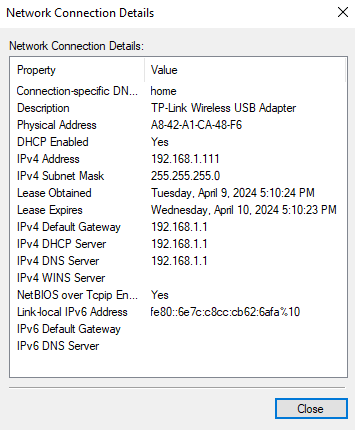
Network Connection details example - Note Down the IP Address: Take note of the IP address displayed next to "IPv4 Address." This is the active IP address of your PC on the network.
- Copy this IP address in the ARIS\Frontend\build\server_ip.txt file:
Now, the next time ARIS starts, it will run in the desired url.

Once at this point, you can type the url (192.168.1.111:3000 in the example) in a browser of another device connected to the same network and run ARIS simultaneously. In this example, the selected network to run ARIS was "MiFibra-842E” (Wi-Fi). So all devices connected to this network, can thus access the application samely as in the central PC.