Configuração
A funcionalidade de configuração permite ao usuário manipular o ARIS, adicionando ou alterando alguns de seus aspectos para uma melhor personalização. Elas foram divididas em dois grupos, dependendo do conhecimento necessário para utilizá-las. O primeiro grupo é absolutamente genérico e tanto o supervisor do laboratório quanto o administrador do sistema devem ser capazes de fornecer as informações necessárias. Entretanto, para o segundo grupo, serão necessários conhecimentos biomédicos mais específicos e, consequentemente, somente o supervisor do laboratório poderá fazê-lo.

Configuração genérica
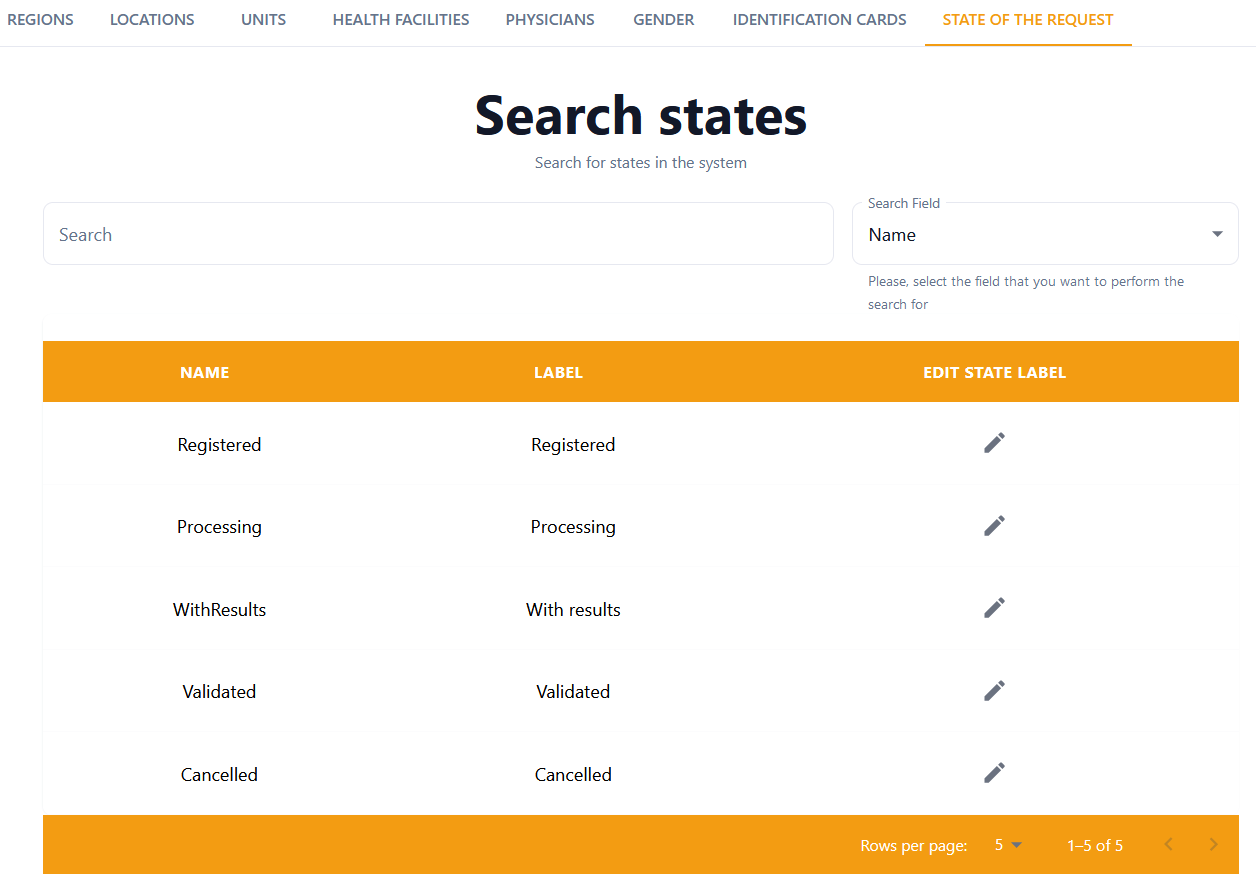
Este formulário controla os valores de todos os campos de texto não livre (ou seja, aqueles que aparecem ao clicar em uma seta) no sistema. Em cada aba, o usuário pode criar, editar e excluir os valores de um desses campos.
Caso o laboratório não esteja interessado em um dos valores, mas o usuário não queira excluir as informações do sistema, ele pode ser simplesmente desativado, para que não seja exibido no menu suspenso correspondente. Isso é feito desmarcando a caixa de seleção "Ativo".
Este é um recurso muito importante, pois a exclusão de algum valor de configuração produzirá um efeito sequencial que excluirá todos os outros registros de configuração que apontam para aquele excluído (por exemplo, excluir uma região excluirá todos os seus locais).
Pacientes ou solicitações não serão excluídos, mas as informações correspondentes não serão mais exibidas (por exemplo, após excluir uma região, essas informações no paciente ficarão vazias).
⇔
Lista de abas:
- Regiões (inicialmente vazias)
- Locais (inicialmente vazios)
- Unidades
- Unidades de Saúde (inicialmente vazias)
- Médicos (inicialmente vazios)
- Gênero
- Cartões de identificação
- Estado da solicitação
Alguns deles também incluem informações hierárquicas. Assim, os médicos apontam para os Centros de saúde, os Centros de saúde apontam para os locais e estes para as regiões. Essas informações são usadas nos formulários para mostrar os valores corretos disponíveis, dependendo da escolha do pai na hierarquia.
State of the request
From the state of the request tab, only the label field can be edited. Notice that this indicates the different phases a request goes through in the application during its lifecycle, and not only a passive value to be stored.
Technical configuration
The Laboratory areas, Kinds of sample, Sample incidents, Sample origins and Pregnancy phases tabs, have exactly the same effect as the ones under the generic configuration (i.e., they simply provide the available values in drop boxes). However, the following tabs have further effects in the behaviour of the forms.
Analytical tests
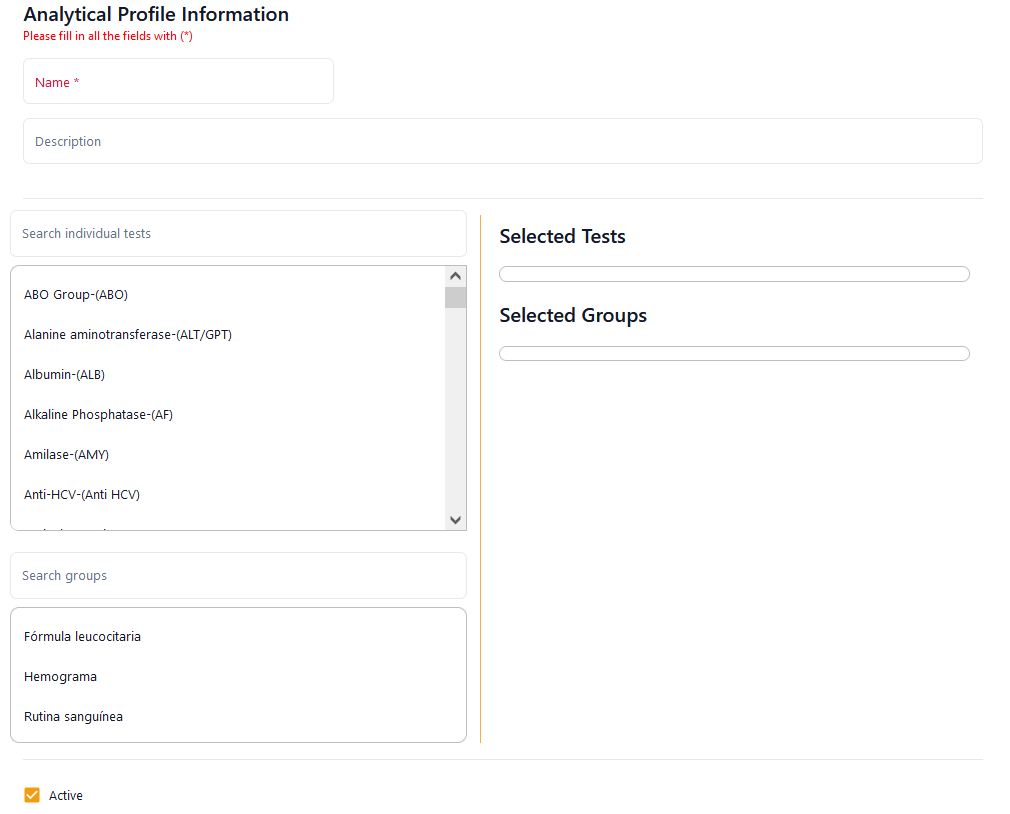
This is without doubt the most crucial concept in the configuration, since it defines the available kinds of tests in the laboratory. They are identified by a name, but also contain a code that will always be shown next to the name. To facilitate the management of the laboratory, kinds of tests are assigned to a laboratory area, which will be used both in the generation of reports for the patients, and in the analysis of data regarding the performance of the laboratory itself.
Each kind of test is then related to a kind of sample. Only after that kind of sample is provided by the patient, the corresponding test will be allowed to have an associated result.
Each test must have a datatype, which indicates the kind of result it will accept, this being either numerical (integer or real) or enumerate. For numerical test results, units of the test can be indicated for informative purposes, together with upper and lower bounds of the result can be defined. These will be automatically checked. Only results within the declared boundaries will get a green tick next to them. Those outside the boundaries will be detected and automatically marked with a red cross. Validating the value will rely anyway on the laboratory supervisor. However, a note can be provided here to indicate exceptions to the boundaries or any information that is considered relevant to either the technician or the supervisor.
Finally, there are two specific boolean fields:
- Referred → Indicates that an action or test is performed in another hospital. The option marked in the configuration only determines the default of this field for each test. It does not impede the laboratory supervisor from choosing differently in the Requests forms.
- Automatic → Enables the kind of test to be partially automated. The result of the test is not manually obtained by a person, but by an AI. If this option is disabled in the configuration, the laboratory supervisor will not be able to mark it otherwise in the Requests forms. However, if it is enabled, the laboratory supervisor will be able to choose if they desire for the test to be done automatically or not in the Requests forms.
Analytical tests groups
In this tab, groups of tests can be formed for a quicker selection when choosing which tests to perform on a patient. When creating or editing a new group, a Group Of Tests Information form must be filled in or modified. In this form, the group must be given a name and the laboratory supervisor must choose the tests included in the group from the box provided. In the left-hand side list, the groups are in alphabetical order and if the laboratory supervisor wishes for a quicker option, there is a search bar on top of the box to write down and filter the tests. Simply clicking on the name of a test adds it to the group, hence appearing in the right-hand side list.
The analytical tests groups are also used to sort the tests in the generated report of a request.
Analytical profiles
In this tab, profiles of tests can be formed for a quicker selection when choosing which groups of tests or individual tests to perform on a patient. When creating or editing a new profile, an Analytical Profile Information form must be filled in or modified. In this form, the profile must be given a name and the laboratory supervisor must choose the tests and the groups included in the profile from the lists provided. The groups and tests are in alphabetical order and if the laboratory supervisor wishes for a quicker option, there is a search bar on top of the box to write down and filter the tests and groups.
Choosing a group selects in the corresponding list all the tests belonging to it. Then, these cannot be individually removed from the profile, but only by removing the group. Moreover, a test added later to the group will automatically appear as part of any profile containing that group, which is indicated by a lock icon next to the test name.
Analytical profiles do not have any effect in the report generated for a request.
Datatypes
Enumerate datatypes can be defined here (integer and real numbers are always available). These are simply lists of potential results that can be used in any kind of test.
Reporting order
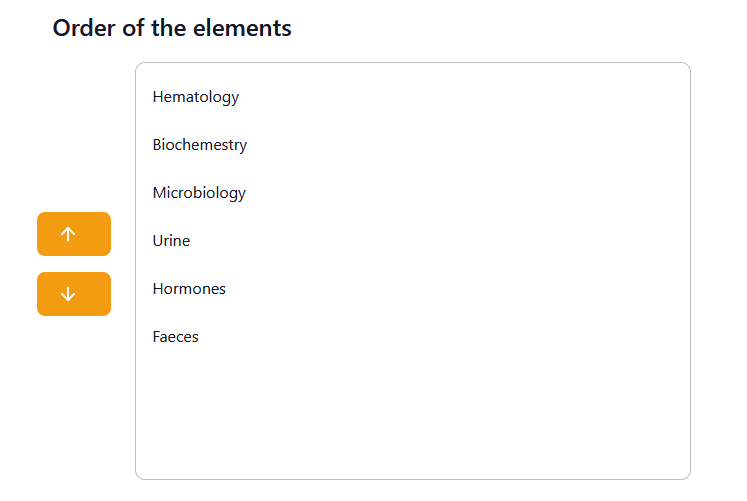
This tab allows ordering the elements in the PDF worklist and in the report of a request. The tests appearing in them will be firstly sorted by laboratory area, then groups of tests, and finally individual tests. This is done by choosing one of the three elements, which will lead to another form with a list and two vertical arrows on the left side of the image. Any number of elements can be simultaneously selected by simply clicking on them. Then, the arrows will allow moving them up or down in the list, and hence in the generated PDF documents.