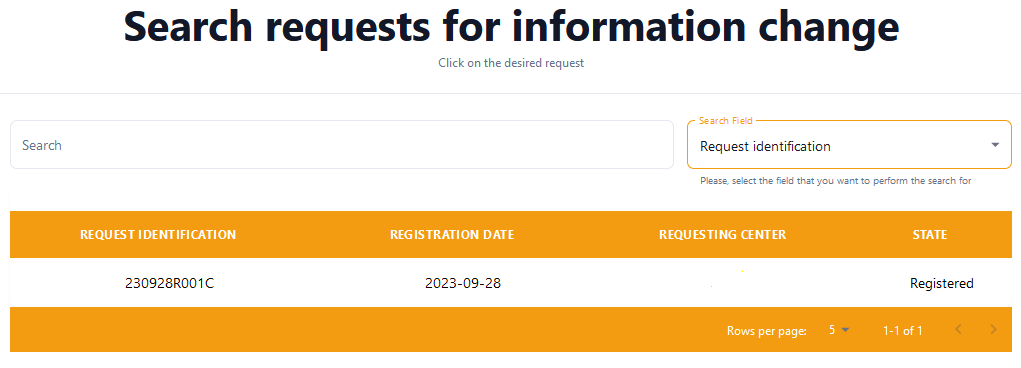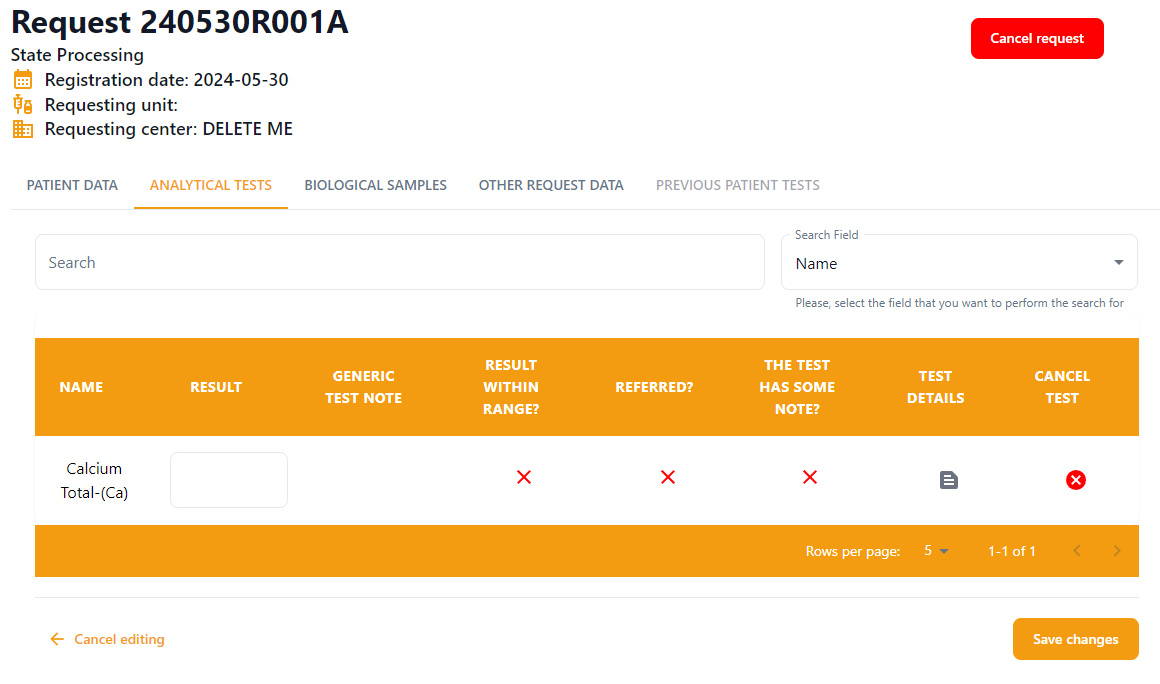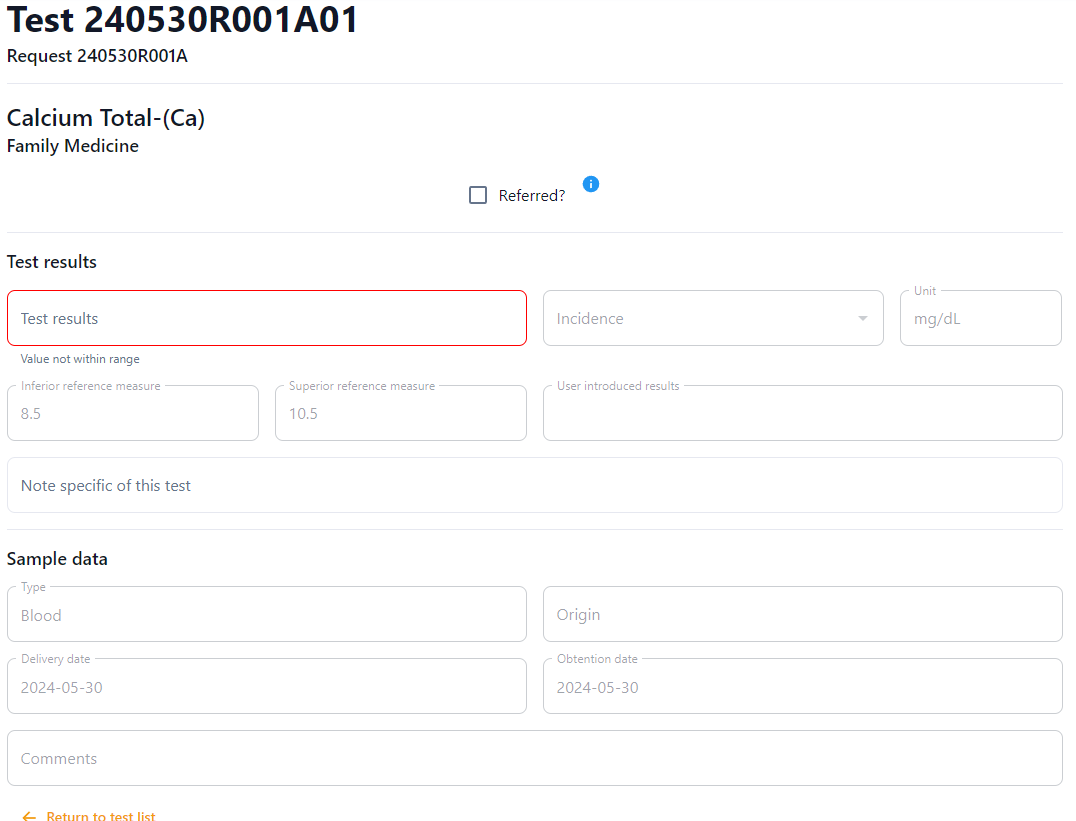Solicitações
As solicitações são as entidades mais importantes no ARIS, cujo objetivo principal é gerenciá-las. Estão sempre associados a um determinado paciente, que deve ter sido criado previamente.

Vida útil da solicitação

Durante sua vida útil, as solicitações passam por diferentes estados que determinam as funcionalidades oferecidas a elas no sistema. Esses estados são representados no diagrama, e seus rótulos são modificáveis e configuráveis em Estado da solicitação.
Na criação, o estado da solicitação é Registrado, e permite fornecer as informações básicas, bem como associar diferentes testes a ela. Após indicar que algumas amostras foram entregues, o estado muda para Processando e os dados da solicitação não podem mais ser modificados. Outras amostras podem ser entregues posteriormente, mas neste momento, os resultados podem ser fornecidos para os testes cuja amostra já foi entregue. Quando todos os testes não cancelados tiverem um resultado, o estado da solicitação muda para WithResults. Nesse estado, os resultados ainda podem ser modificados, mas espera-se que sejam eventualmente validados. Uma solicitação com todos os seus testes não cancelados sendo validados é considerada Validada.
A qualquer momento, uma solicitação, suas amostras ou seus testes podem ser cancelados. Uma amostra com todos os seus testes cancelados é considerada cancelada, e uma solicitação com todas as amostras canceladas também é considerada cancelada.
Durante o período de vigência de uma solicitação, ela estará disponível para todos os técnicos de laboratório, exceto a validação, que só poderá ser feita por um supervisor de laboratório ou um técnico de laboratório especialmente autorizado.
Criar
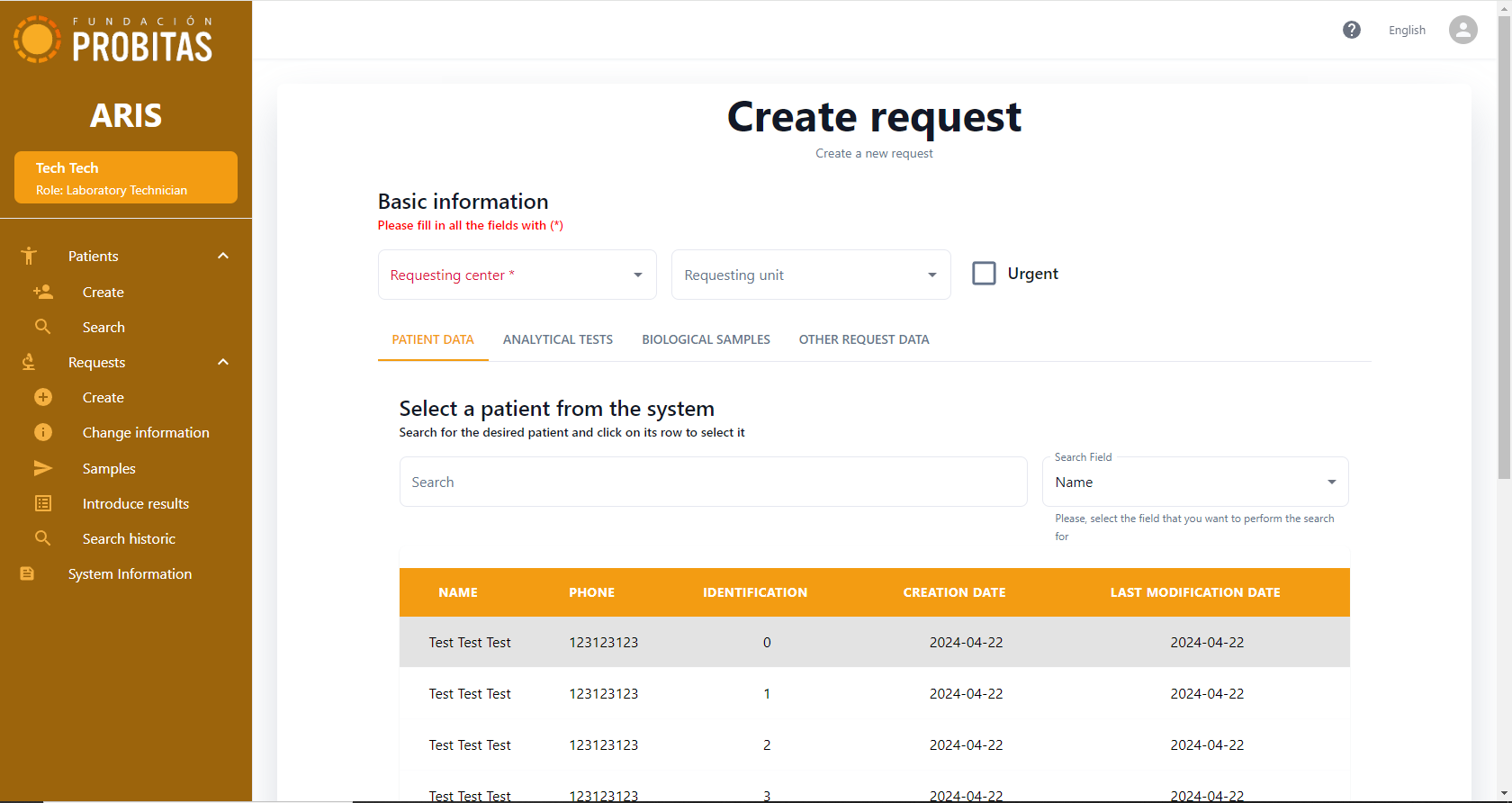
Este formulário é dividido em abas. A aba em que o técnico de laboratório está é indicada pela marcação laranja da aba. Acima, encontra-se o campo obrigatório "Centro solicitante", juntamente com o campo adicional "Unidade solicitante" e a caixa de seleção "Urgente". Para criar uma solicitação, siga os seguintes passos:
- Select a patient → The first tab involves searching and selecting a patient. The search grid can be narrowed down with the search field. Once a patient is selected, the main and important information about this patient will be displayed at the bottom of the form in a table. Until the patient has been selected, the laboratory technician cannot save the new request.
- Analytical tests → In this tab, the laboratory technician must choose which tests are requested and required for the patient. Groups and profiles will appear in case the proper parameter is enabled. More than one element from each list may be chosen, but at least one test must be requested one way or another. Tests selected as part of a group or profile (highlighted in purple) cannot be deselected individually.
- Biological samples → This tab informs the laboratory technician of the type of sample that must be taken, depending on the tests chosen in the previous tab. There are no required fields in this tab, but if the laboratory technician wants to add a comment, there is a comment box for each sample.
- Basic information → In this tab, other optional fields are provided like physician, the room or bed of the patient. Additional information like a diagnostic orientation or the pregnancy status can also be indicated.
At any moment, the Save values button cannot be used if any of the required fields is not filled in.
This form is for editing requests whose samples were not yet delivered. Clicking on any part of the row will bring the laboratory technician to a form similar to the create one, with all of its tabs and similar format and behavior.
Deliver samples
Similarly to the previous form, this also displays a list of either Registered or Processing requests, for the laboratory technician to choose one of them.
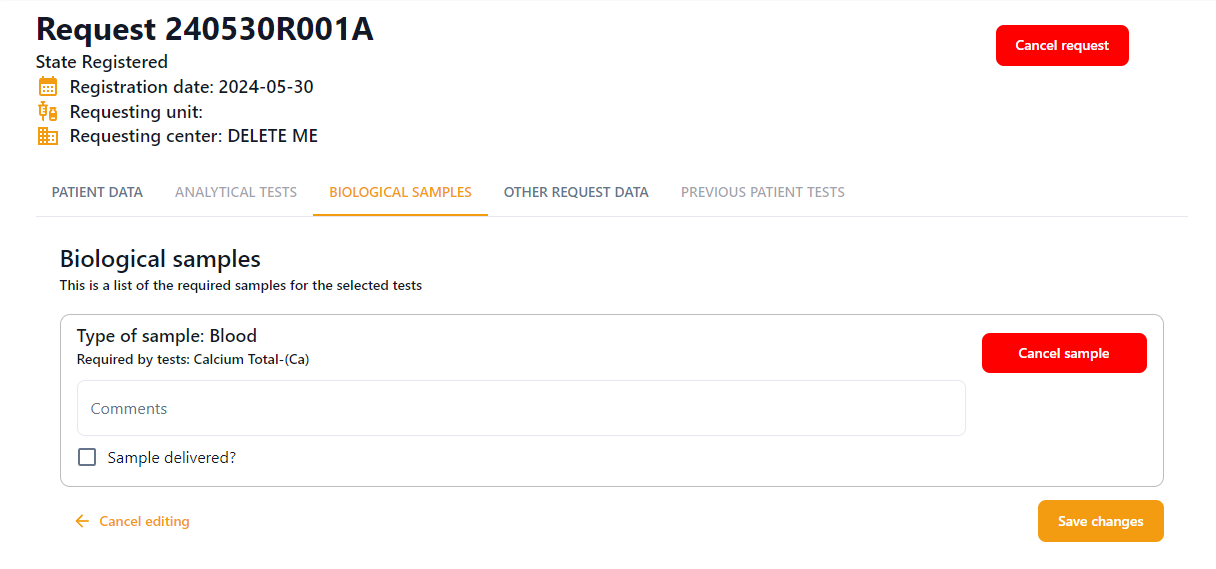
Once a request is chosen, five tabs are shown. The patient's data, potentially analytical tests already done in this request, its list of biological samples, the request data, and tests in previous requests. Just the biological samples allows some interaction. The other ones are read-only (if enabled at all).
Each of the samples shown contains a field to provide comments, and it can be either checked as delivered or cancelled by click the corresponding red button. On the delivering of a sample, its origin or incident can be optionally provided. On cancelling, a pop-up dialogue allows, providing some justification for this.
It is important to notice that the tests associated to the request cannot be changed once the first sample as been delivered.
Introduce results
As in the previous cases, a list of requests is shown. In this case, this list contains all requests in Processing state. Clicking the corresponding button at the bottom, it is possible to download a worklist with all pending tests in these requests, to work on them off-line.
Once the laboratory technician has chosen a request, five tabs are shown with the patient's data, its list of analytical tests, its list of biological samples, other request data, and potentially previous tests of the same patient. Just the analytical tests allows some interaction. The other ones are read-only. Besides the same search box present in all the tables in the system, there is also the possibility of filtering the tests by group of tests (if any was chosen for this request). A red button in the top right corner allows cancelling the request.
The table of tests contains the following columns:
- Name → Shows the name and the code of the kind of test. It is coloured red if either the test or its sample was cancelled.
- Result → Allows to introduce the result of the test.
- Generic test note → Shows the informative note associated to the kind of test, if any.
- Result within range → Indicates whether the result of the test is in the expected range of values for the kind of test (green check) or not (red cross).
- Referred → Indicates whether the test is done or expected to be done in another laboratory (green check) or not (red cross).
- Automatic (not visible by default) → Indicates whether the test is done or expected to be done automatically (green check) or not (red cross). Automatic tests are done by means of the Robotized microscope and the Mobile App. Their results should not be typed manually, but uploaded through Bluetooth. This feature is enabled through the corresponding system parameter. If enabled, the field is editable here to allow overwriting the automatic results.
- The test has some note → Indicates whether the test has some associated note (green check) or not (red cross).
- Test details → This should show an icon to navigate to further details of the test. However, if the test or its corresponding sample was cancelled, the corresponding message in red will be shown.
- Cancel test → Icon to cancel the test. If the test is cancelled. A red cancelled label appears.
On the laboratory technician accessing the details of the test, we gain access to visualize many other things (i.e., units of the result, inferior reference measure, superior reference measure, the user who introduced the results, as well as details provided for the corresponding sample on delivering it). Moreover, this also allows changing if the test is automatic or deferred, indicate some incidence on the sample, or provide some note (notice that the content of this note will be visible to the patient in the report of the request). It is important to notice that any of the information provided in this form will not be persisted in the disk until back in the list and saved from there.
If the result of the test was provided automatically (which is not enabled by default and only available in the context of the IMAGING project), the corresponding image and its associated note will be shown at the bottom of the details of the test.
Validate results
This functionality, available only to the laboratory supervisor or a laboratory technician authorized to validate, uses exactly the same interface as introducing results, but the table shows one more column, Validated, with a checkbox for each test. These can be checked one by one, or all at once, by choosing a concrete group of tests in the dropbox at the top. On doing the latter, a button to check all the tests of the group will appear.
Besides doing it in the list, the results can be overwritten and the test validated from the details of the test. Together with displaying all the information related to the test in read-only mode, the corresponding form also offers the possibility of adding a note to the test, as well as changing whether the test is automatic/referred or not, cancelling the test or the whole request.
It is important to notice that the tests will not be really validated until the bottom right button is pressed to save the changes.
Search historic
This functionality, available to both laboratory technician and supervisor allows to see any request in the history of the laboratory. They can be filtered out by the state and the date of the request. By clicking on the corresponding row, all the details of the request can be visualized.
No canto inferior esquerdo deste formulário, há dois botões de download. Clicar em qualquer um deles gerará e baixará o arquivo correspondente (ou seja, CSV ou ZIP). As caixas de seleção na aba Campos baixados indicam quais campos serão incluídos em cada um desses arquivos. Além disso, o arquivo ZIP é protegido por senha. A senha utilizada é indicada pelo parâmetro do sistema zip_password, cujo valor pode ser visualizado e modificado na aba Parâmetros. Além disso, o separador de campos e os caracteres decimais usados no arquivo CSV também podem ser configurados na mesma aba