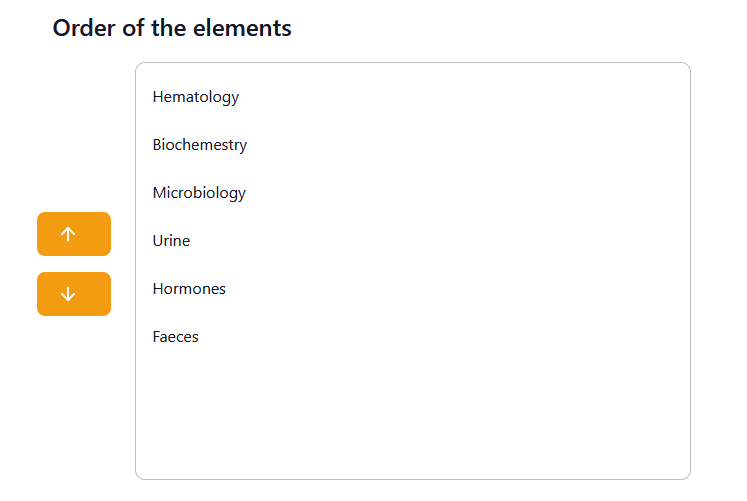Configuration
The configuration function permits the user to manipulate the app, adding or changing some of its aspects for a better functionality.
Generic configuration[edit]
This form controls all deployable boxes within the app. Through each tab, the user is able to create, edit and delete the options that appear when clicking on an arrow.
If the user does not wish to delete information from these tabs, it can be simply deactivated, so it does not show in the main workings of the app.
From the state of the request tab, only the label column can be edited, which is what is shown to the user when the app is in use.
Technical configuration[edit]
Analytical tests[edit]
Keywords:
- Referred → An action or test performed in another hospital. The option marked in the configuration only determines the predisposition of this action for each kind of test. It does not impede the user from choosing differently in the Requests forms.
- Automatic → The action or test is not done by a person, but by an AI. If this option is marked with a red cross in the configuration, the user will not be able to mark it otherwise in the Requests forms. However, if it is marked with a green check mark, the user will be able to choose if they desire for the test to be done automatically or not in the Requests forms.
Analytical tests groups[edit]
In this tab, groups of tests can be formed for a quicker selection when choosing which tests to perform on a patient. When creating or editing a new group, a Group Of Tests Information form must be filled in or modified. In this form, the group must be given a name and the user must choose the tests included in the group from the box provided. The groups are in alphabetical order and if the user wishes for a quicker option, there is a search bar on top of the box to write down and filter the tests.
Reporting order[edit]
In this tab, the only permitted action is to change the order in which the elements in the drop boxes are displayed. This can be done by selecting an item or more and moving them up or down through the use of the arrows found on the left side of the image.