Configuration
The configuration functionality permits the user to manipulate the app, adding or changing some of its aspects for a better personalisation.
Generic configuration[edit]
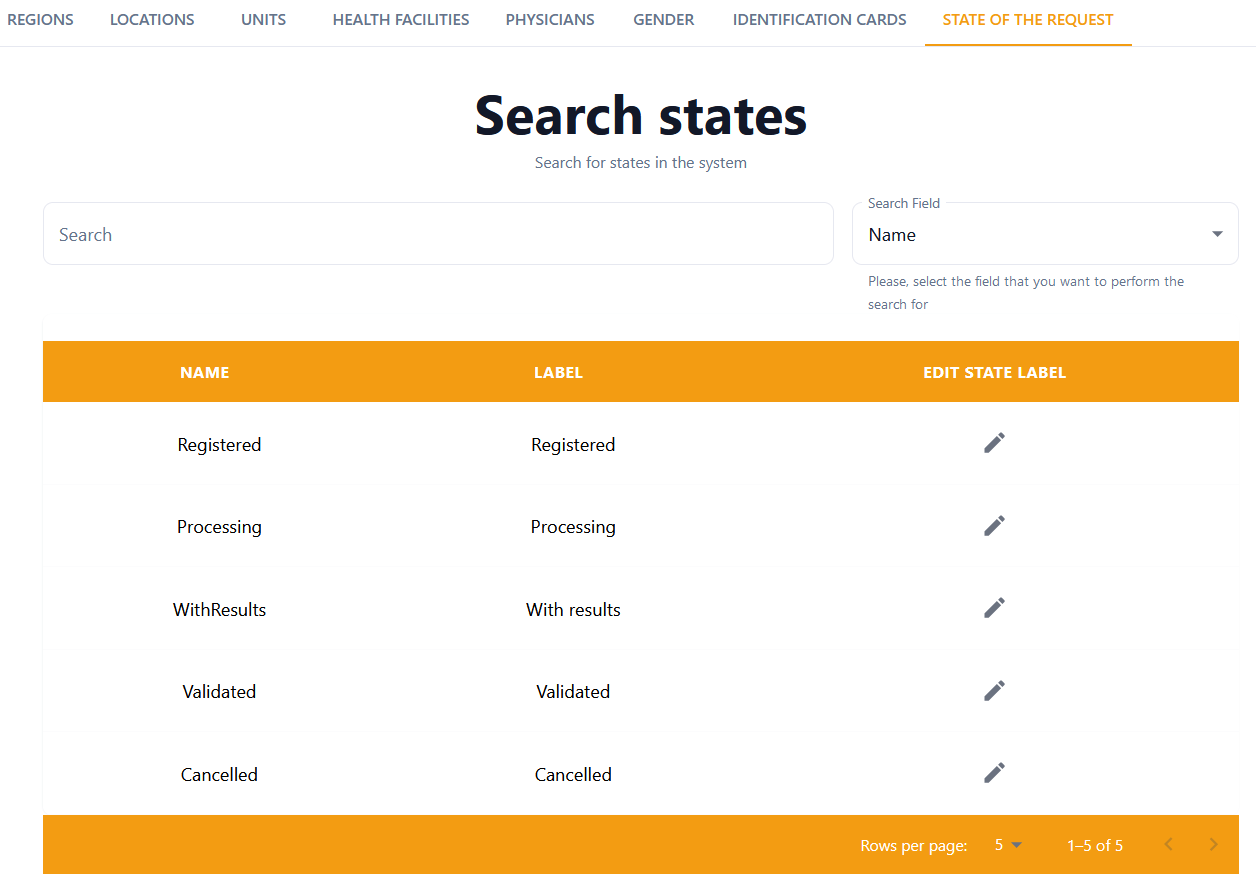
This form controls the values of all non-free text fields (i.e., those that appear when clicking on an arrow) within the app. Through each tab, the user is able to create, edit and delete the values of one of these fields.
If the laboratory is not interested in one of the values, but the user does not wish to delete the information from the system, it can be simply disabled, so it will not be shown in the corresponding drop-down menu. This is done by unticking the Active checkbox.
⇔
List of tabs:
- Regions
- Locations
- Units
- Health Facilities
- Physicians
- Gender
- Identification cards
- State of the request
State of the request[edit]
From the state of the request tab, only the label field can be edited. Notice that this indicates the different phases a request goes through in the application during its lifecycle, and not only a passive value to be stored.
Technical configuration[edit]
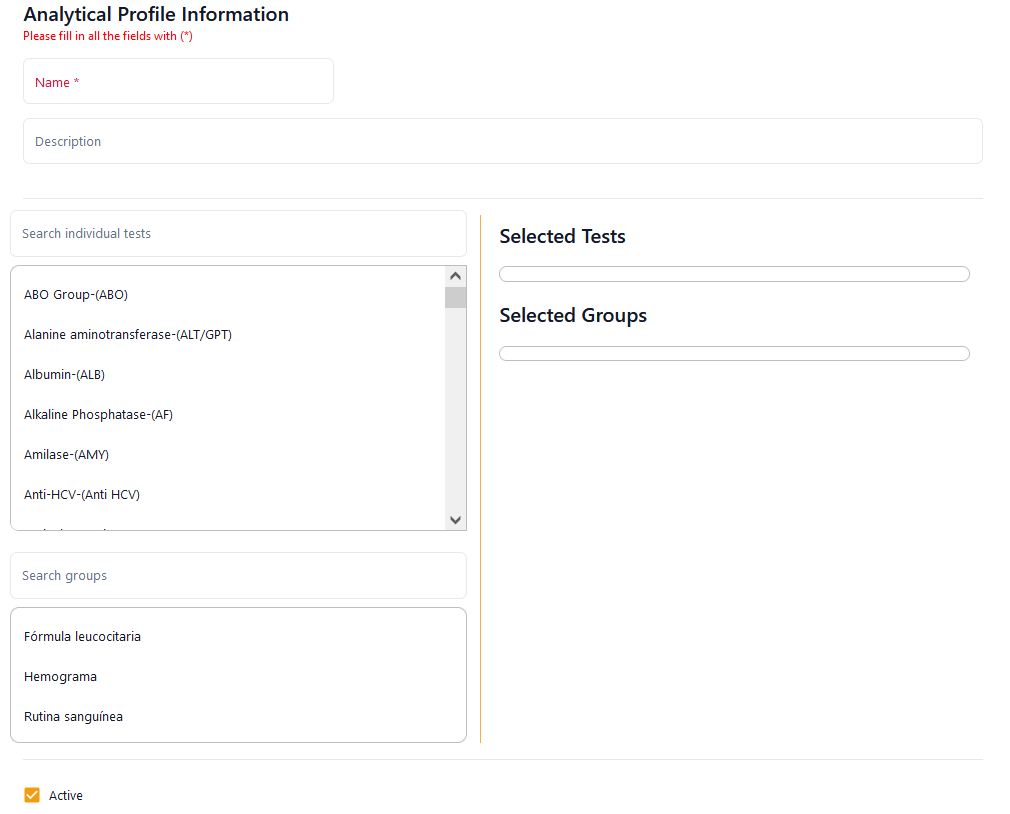
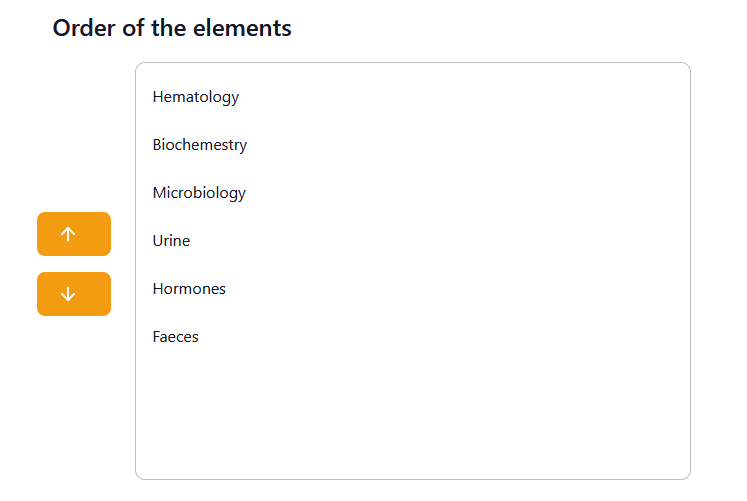
The Laboratory areas, Kinds of sample, Sample incidents, Sample origins and Pregnancy phases tabs, have exactly the same effect as the ones under the generic configuration.
Analytical tests[edit]
There are two specific boolean fields in this tab:
- Referred → An action or test performed in another hospital. The option marked in the configuration only determines the predisposition of this action for each kind of test. It does not impede the user from choosing differently in the Requests forms.
- Automatic → The action or test is not done by a person, but by an AI. If this option is marked with a red cross in the configuration, the user will not be able to mark it otherwise in the Requests forms. However, if it is marked with a green check mark, the user will be able to choose if they desire for the test to be done automatically or not in the Requests forms.
Analytical tests groups[edit]
In this tab, groups of tests can be formed for a quicker selection when choosing which tests to perform on a patient. When creating or editing a new group, a Group Of Tests Information form must be filled in or modified. In this form, the group must be given a name and the user must choose the tests included in the group from the box provided. The groups are in alphabetical order and if the user wishes for a quicker option, there is a search bar on top of the box to write down and filter the tests.
Analytical profiles[edit]
In this tab, profiles of tests can be formed for a quicker selection when choosing which groups of tests or individual tests to perform on a patient. When creating or editing a new profile, an Analytical Profile Information form must be filled in or modified. In this form, the profile must be given a name and the user must choose the tests and the groups included in the profile from the boxes provided. The groups and tests are in alphabetical order and if the user wishes for a quicker option, there is a search bar on top of the box to write down and filter the tests and groups.
Reporting order[edit]
In this tab, the only permitted action is to change the order in which the elements in the drop boxes are displayed. This can be done by selecting an item or more and moving them up or down through the use of the arrows found on the left side of the image.