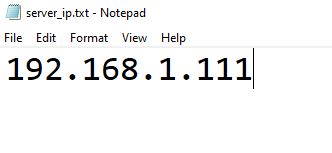Translations:WiFi Connection/6/en
Jump to navigation
Jump to search
- Look for the IP address (the unique number that identifies where the device is located in the network) of the server executing ARIS. Note that this IP address must be the one of the active network where both the server and the other devices MUST connect. To find out which is the IP address of the server, you should:
- Open Settings: Click on the Start menu (Windows icon) located at the bottom-left corner of your screen. Then click on the gear icon labeled "Settings" to open the Windows Settings menu.
- Navigate to Network & Internet Settings: In the Windows Settings menu, click on the "Network & Internet" option. This will take you to settings related to your network connections.
- View Network Status: In the Network & Internet settings, you'll see various options on the left side. Click on "Status". This will show you an overview of your network status.
- Change Adapter Options: Under the "Status" section, find and click on the "Change adapter options" link. This will open a window displaying all the network adapters available on your computer.
- Find Active Network Connection: In the Network Connections window, you'll see a list of network adapters. Identify the available network connection (one from these three in the following example: Ethernet, WiFi or Local Area Connection - a.k.a. HotSpot) where ARIS needs to run. Note that the chosen network MUST be also available for the other devices to connect too (i.e., visible from those devices). Right-click on the active network connection and select "Status" from the context menu (right button in the mause or touch pad).

Network Connections example - Check Connection Status: In the Status window for your network connection, click on the "Details" button. This will open a new window displaying detailed information about your network connection.
- Find the IP address: In the Network Connection Details window, look for the "IPv4 Address" field. This field will display your active IP address.
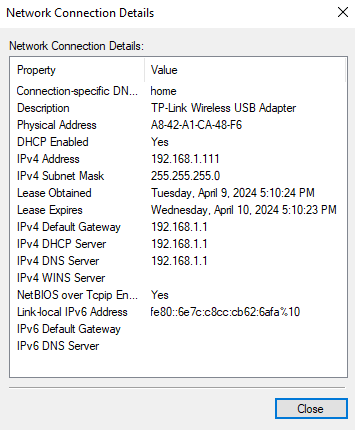
Network Connection details example - Note Down the IP address: Take note of the IP address displayed next to "IPv4 Address." This is the active IP address of your PC in the network.
- Copy this IP address in the 'ARIS\Frontend\build\server_ip.txt' file: