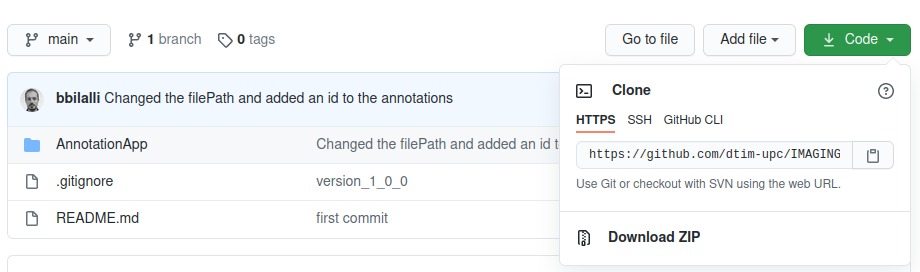AnnotationApp:Installation and Upgrades
Jump to navigation
Jump to search
This is a step-by-step installation guide for the Annotation App.
Pre-requisites[edit]
- Internet connection: In order to work with the Annotation App you need to be connected to the Internet at all times.
- Python 3: The Annotation App is developed in Python 3, thus you need to have it installed in your computer to work with it. See below how to install Python 3.
- Annotation App: You need to download the Annotation App to your local file system. See below how to download and run the Annotation App.
Install Python 3[edit]
- Download the Windows installer for Python 3 using the following link:
- Double click on the downloaded file to start the installation process. You will be prompted with the following screenshot:
- Click on "Install Now" and follow the steps until you are confirmed that the installation has been completed successfully.
- In case of issues refer to this page for more help.
Download and run the Annotation App[edit]
Follow the instructions below to download and start the AnnotationApp
- Download the AnnotationApp using the following link:
- https://github.com/dtim-upc/IMAGING
- Click on "Code" and then "Download ZIP" as shown in the screenshot below.
- Unzip the downloaded file to your preferred location.
- Right click on top of the file and click "Extract here".
- Double-click on the unzipped folder and enter the "AnnotationApp" folder.
- [ONLY IN THE VERY FIRST USE OF THE APP] Double-click on the "install-reqired-libraries.bat" program to install the necessary libraries. This operation needs to be performed only once.
- Run the AnnotationApp double-clicking on the program "start-AnnotationApp.bat"