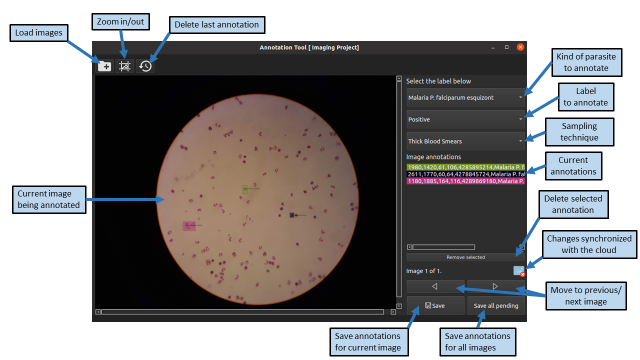AnnotationApp:User Guide
This is a step-by-step user guide for the Annotation App. It contains information on what each feature does and instructions on how to use them.
Application layout (GUI)
The application is composed of a single window, whose elements are depicted in the image below:
Application usage
The tool supports loading multiple images, which allows to annotate a set of images and later save all the pending changes. To do so, the annotator must select multiple input files.
If an image has already been annotated, its annotations will be automatically loaded. Otherwise, an empty set of annotations will be displayed. When the annotator updates the current set of annotations, the tool will inform that the changes are not synchronized with the cloud using the following icons:
It is recommended to periodically save pending annotations. Also, in order to avoid the loss of data in the presence of application errors, avoid annotating in parallel a large set of images.
The process of generating annotations is performed graphically over the image. The annotator must accurately select the area (bounding box) of each potential parasite (either positive, negative or uncertain) as follows:
Generating annotations will not be possible if the annotator has not selected the kind of parasite, the label (positive, negative, or uncertain) and the kind of sample. After saving, either a single image or a set of images, the application will inform of the successful storage. At this moment, the system has synchronized all the changes with the cloud repository. Nevertheless, it is important also to know that upon the loss of internet connection or any other error related to the synchronization with the cloud, the system locally maintains the files in an internal folder.